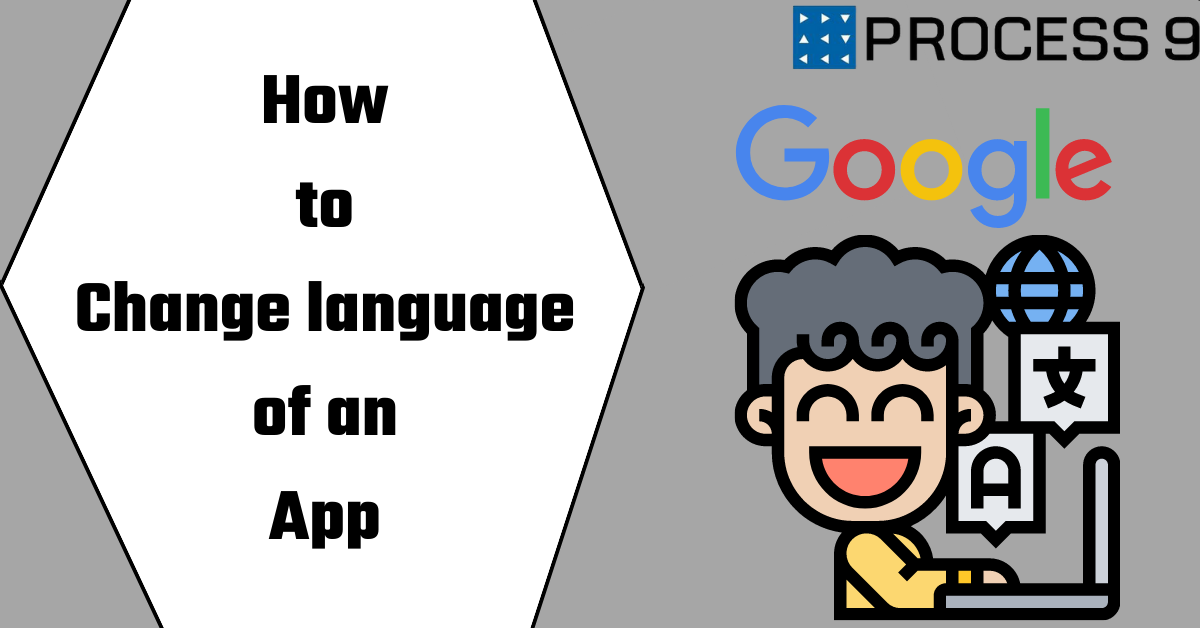You may have recently downloaded a new app only to discover that it’s in a language you don’t understand. While this can be frustrating, luckily there is a way to change the language of your app so that you can enjoy using it to its fullest potential!
How to change the language on an iPhone
Assuming you’ve already installed the app:
- Open the Settings app on your iPhone.
- Scroll down and tap on General.
- Tap on Language & Region.
- Tap on the language you want to use for your app.
- Tap on Done in the upper right corner.
- Open the app and it should now be in the language you selected!
How to change the language on an Android
If you’re using an Android device and want to change the language of your mobile app, there are a few steps you need to follow. First, open the Settings app and tap on “Language & input.” Next, select the language you want to use from the list. Finally, tap on “OK” to confirm the change. That’s all there is to it!
How to change the language on a Windows Phone
If you have a Windows Phone and you want to change the language that the phone is using, here’s how: Tap or click Settings > time+language. Under Region, tap or click the country or region where you want to format dates, times, numbers, and currency. This changes the region format settings for dates, times, numbers, and currency. If you want to use a different language on your phone, tap or click Language, and then tap or click the language that you want to use.”
Changing the language of a mobile app
If you’re using a mobile app in a language you’re not entirely comfortable with, it can be frustrating to figure out how to change the language. Thankfully, most apps give you the option to switch languages, and it’s usually a pretty straightforward process. Here’s how to do it:
- Open the Settings menu in the app. This is usually located in the top-right corner of the screen, and is represented by a gear icon.
- Scroll down to the bottom of the Settings menu and look for the “Language” or “Locale” option. Tap on this to open the language selection menu.
- Select the desired language from the menu. Most apps will have a handful of popular languages to choose from, so finding your desired language should not be difficult.
- Save your changes and exit the Settings menu. Your app should now be running in the newly selected language!
Why bother changing the language of your mobile app?
Assuming you’re not a native English speaker, there are two primary reasons for why you might want to change the language of your mobile app. The first reason is simply for practicality – if you’re living in a foreign country or traveling, it can be helpful to have an app that’s in the local language. The second reason is more psychological – studies have shown that using an app in your native language can make it feel more familiar and therefore increase engagement and satisfaction.
So how do you go about changing the language of your mobile app? If you’re using a popular app like Facebook or Twitter, there’s a good chance that the app will already have been translated into multiple languages. To change the language on these apps, simply go to the settings menu and select your preferred language from the list of options.
READ MORE: MACBOOK
For other apps, you may need to download a separate version of the app that is specifically designed for your desired language. For example, Google offers versions of many of its popular apps – such as Gmail and Maps – in multiple languages. To find these versions, simply go to the relevant app store (such as the Google Play Store) and search for the app name followed by the word “language.” For instance
Conclusion
We hope this guide has helped you change the language of your mobile app. While it may seem like a daunting task, it’s actually quite simple once you know where to look. So don’t be afraid to experiment with different languages until you find one that suits you best. And if you ever need help, our team of experts are always just a phone call or email away.